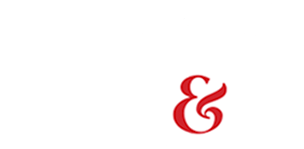Logging in to My Account
1. Click the Login button at the top-right of your screen.
2. Enter the Username for your account. Be sure to use all hyphens, spaces, or symbols appropriately, or you may not be able to log in to your account.
3. Enter Password: This will be the password you used when creating your account. Your password is case-sensitive, so make sure you’re using capitals and lowercase letters as you did when you created your password.
4. If I can’t log in to my account: Make sure that you’re using all symbols, capital letters, spaces, etc. exactly as you did when you created your account. If you’re still having problems logging in, try Requesting a New Password.
Requesting a New Password
1. While on the Log In page (which says User account) at the top, click on the tab that says “Request new password”.
2. You will be prompted for a Username or email address. Either one will work. If you’ve had excessive problems logging in, using your email address may be better – just in case your username contains a symbol or space which you may have forgotten. You must use the same email address that is saved to your TCW account.
3. Check your inbox. You should have an email there that offers you a link back to your account. Once you're there, you can change your password.
4. If I didn’t get my email: After several minutes, if you’ve still not received your email, you may want to check your spam filter / junk box. These often trap emails. You may want to set your email rules to always allow emails coming from TheCityWire.com to make sure you receive future newsletters, password changes, and notifications.