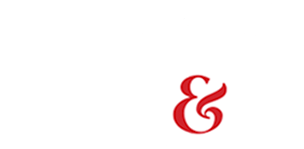The Basics
To REFRESH – click on The City Wire logo at the top of the home page. This logo will also return you to the home page from anywhere in the site.
Choose your region: Most of the articles and information on The City Wire are region-specific. You may choose which regional news you’d like to read by clicking “Select Your Region” at the top of the page (you will find it next to the logo). This will bring up a box allowing you to click any / all regions you’d like to read.
Changing regions by block: You may also select to change the region of any block of information where you see “Change This Region.” This will allow you to keep site preferences the same while viewing regional articles / information in specific areas.
Search Content: In the white rectangular box in the top right side of the menu bar, enter relevant keywords.
Share: See something you’d like to share with others?
The Share / Save button at the bottom of each article will allow you to share it with others via email, Facebook, Twitter or yourself by simply bookmarking it to your browser.
Comments: Feel free to comment on TCW!
- Logged in registered TCW members’ comments will be visible either completely or with a teaser.
- Anonymous comments will have only titles visible while viewing an article. Anonymous comments may take longer to appear.
- Comments may be moderated and not immediately posted.
- To see the entirety of any comment, simply click on the “read more” button under the title.
The Social: Promotes non-profit and community-minded events at no charge!
Send a jpeg of your community event to [email protected]
Size of the jpeg must be no wider than 800 pixels, and no taller than 1400 pixels.
Events Calendar: Click on “events” in the menu bar to see the calendar of all events submitted by registered users.
Choose your calendar view by:
- week, month, day, year
- region
- category
To read more on any event, click event title for details.
See Local Businesses: The City Wire promotes local business.
To learn more about any ad or advertiser you see on the site, simply click the ad. They often share useful information, specials, coupons or additional help.
Advertise: Let The City Wire connect you with the customers!
Our locally focused website makes sure your marketing dollars are spent in the best way possible. Additionally, we offer statistics and reports to every TCW advertiser — they can see the success of their ad. Our marketing team is focused on improvement and coaching – not sales. Email [email protected] or call (479) 242-2800 to see how we can help you in all of your Internet endeavors.
Newsletters: They are FREE!
- Daily (M-F) news blasts go out each morning containing regionally focused headlines.
- The TCW Social is a weekly newsletter showcasing non-profit and community-oriented events.
Sign up for free daily news to be sent straight to your inbox! Click the green box at the top right had side of the menu bar Just enter your email address and you’ll begin each morning with an informative jump-start.
Please Note:
- Not getting your newsletters? Check your spam filter or junk box. Make sure to set your email rules to always receive email from TheCityWire.com.
- Should you forward your email to anyone (as we certainly hope you will!), please remind them to not click unsubscribe at the bottom of the newsletter. This will in fact unsubscribe you from our mailing list – and nobody wants that!
- Change of email address? No worries – just click the green box at the top of the page and enter your new email address.
Why should I have a TCW account?
1. Be seen! We pride ourselves on the people who daily visit and participate on The City Wire. Putting your name / face / business logo on our web platform is an excellent way to benefit yourself and your company! Remember, these are local people and businesses who are interested in the same news and information as you. The City Wire provides networking and promotional marketing at its best!
2. Be heard! Comments for members are more open and visible to TCW readers. Member (registered users) comments are already expanded for visitor reading (while anonymous comments only show the comment title unless a reader chooses to expand it). Comments help you share your viewpoint to the world.
3. Be set! When you’re signed in to your account, your regional setting will automatically reset to your preferences – no matter which computer you’re using.
4. Stay ahead! New articles posted since your previous log-in are featured in a special box as soon as you log in to your account. No more hunting through the site for what’s new! Don’t forget, you can also bookmark your favorite articles.
5. Communicate! As a TCW member, you’ll have a message box on the site. Send and receive messages from other members without sharing your personal email account.
6. Be part of the excitement! Is there something you know that should be read on The City Wire? Share it! All members can for free!:
- keep a blog
- share events
- post classified ads
Registering a new account
1. Click on Register, found in the top menu of your screen.
2. Username: This is a name that will serve as your identity on The City Wire. Though you can choose a name that has no real identifiers, we highly encourage the use of your real identity or company name to fully be able to maximize the benefit of being part of our locally- based community. Be sure to make note of whether you’ve used hyphens, underscores, spaces, etc.
3. Email address: This needs to be an email address that has not been used for another TCW account. Your email address will also serve as the recipient of a log-in link should you ever forget your password.
4. Password: This needs to be your unique password for TCW. Please use a different password for your TCW than you use for any other account. Ideally, you’ll want to choose a password that uses both letters, numbers and symbols. Capitalization DOES matter, so you may want to write your password down in a safe place.
5. Newsletters: If you’ve not already signed up for our newsletters, then you’re missing out! Our daily (M-F) news blasts go out each morning and contain headlines of regionally-focused news. The TCW Social is a weekly newsletter that focuses on non-profit and community oriented events in our coverage area.
Check the boxes next to the emails you wish to receive to the email address you’ve provided.
6. Click the button, and you’re a member of The City Wire!
Logging in to My Account
1. Click the Login button at the top-right of your screen.
2. Enter the Username for your account. Be sure to use all hyphens, spaces, or symbols appropriately, or you may not be able to log in to your account.
3. Enter Password: This will be the password you used when creating your account. Your password is case-sensitive, so make sure you use capitals and lowercase letters as you did when creating your password.
4. I can’t log in to my account?: Make sure you’re using all symbols, capital letters, spaces, etc. exactly as you did when creating your account. If you’re still having problems logging in, try Requesting a New Password.
Requesting a New Password
1. While on the Log In page (which says User account) at the top, click on the tab that says “Request new password”.
2. You will be prompted for a Username or e-mail address. Either one will work. If you’ve had excessive problems logging in, using your email address may be better – just in case your username contains a symbol or space that you may have forgotten about. You must use the same email address that is saved to your TCW account.
3. Check your inbox. You should have an email that offers you a link back to your account. And once there, you can change your password.
4. I didn’t get my email?: After several minutes, if you’ve still not received your email, you may want to check your spam filter / junk box. These often trap emails. You may want to set your email rules to always allow emails coming from TheCityWire.com to make sure you receive future newsletters, password changes and notifications.
My TCW Profile
We love the community feel of people on The City Wire.com, and your profile helps our other visitors and members to know more about you. Check out the different features of your profile once you’re logged in.
Managing Your Profile – top tabs:
The top tabs above your profile name will allow you to manage or view specific aspects of your TCW profile. When you log in, you’ll see a menu of features for your account.
- Bookmarks – Access all of your favorite articles that you’ve bookmarked after reading.
- Edit – Manage the details of your profile and account. Change your password, add a bio, or upload an image to represent you to the other TCW members.
- Messages – access your personal on-site mailbox to read messages from other members.
- Newsletter Subscriptions – sign up or change your newsletter subscription information.
Creating Content – left menu:
- Write a Blog – Submit a new blog entry to the TCW site. Latest member blog entries can always be seen in the left column of the website.
- Create an Event – Add an event to our calendar!
How to…..
Write a BLOG –
- Click on “Write a blog” in the left side-bar.
- Title your blog in the given space.
- Choose the region your blog best applies to.
- Write your blog in the large white text area (Yes, you can use the editor to be able to bold, italicize, spell-check, add images, etc. )
- NOTE: NEVER post from Word, please! If you're copying and pasting text into your blog, always paste it into Notepad (found through your computer’s “start” menu) first. Then cut it from notepad and paste into your blog area.
- Click Save when finished.
Create an EVENT –
- Click on “Create an Event” in the left side-bar menu.
- Title: enter the name of the event.
- Event Type: select which category best describes the event.
- Major Metropolitan Area: Choose the geographical region of this event. To select multiple regions, hold down the Ctrl button while clicking your selections.
- Body: put in the details of your event. Make sure to include location, time, and any necessary cost!
- Image: upload a pamphlet, photo, or logo for your event by pressing the Browse button. After selecting the file on your computer, click “Upload” to attach it to your event. *Please note: the file type must be png or jpeg to work properly.
- Date: Put in the date of your event, and the time it starts. If this event lasts longer than 1 day, check the “Show End Date” box and enter in the last date of the event. For repeating events (every Thursday, for example), check the “Repeat” box and complete the information accordingly.
- Click “Save” at the bottom, and your event will show on our Calendar!
How to establish access to post obituaries for funeral homes:
- Send the funeral home’s name and contact info using this form.
- An account will be created for the funeral home on TCW.
- A confirmation email will be sent back to the email address with a link that gives you access to your TCW obituary account. If not received with 5 business days, check your spam filter or contact TCW.
- Click the link to access your TCW obituary account.
- Set a user name and password.